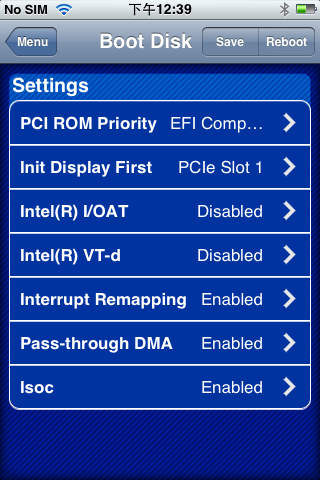Cloud Touch BIOS
Cloud Touch BIOS is an iOS app that allows users to remotely manage, tweak and modify the behavior of their desktop PC in real-time by accessing and controlling the PC’s BIOS settings directly via an iOS device. Cloud Touch BIOS allows complete access to BIOS functionality including system overclocking for extreme performance configurations as well power saving optimization. Using Cloud Touch BIOS users may also monitor their PC heath status including CPU temperatures, system fan speeds and more.
Over clocking a motherboard can result in damage to the CPU and computer.
Requirements:
Cloud Touch BIOS for iOS is supported on PCs that use a compatible GIGABYTE motherboard. The user may also need Apple iTunes installed on their PC (see below).
Cloud Touch BIOS requires a connection between the iOS device and the PC. The following connection methods are supported:
* IEE.802.11 b/g/n Wi-Fi (using a shared Wi-Fi connection)
* Standard Bluetooth
General User and Installation Guide:
To use Cloud Touch BIOS, please follow the following steps:
Installation
1. Visit the GIGABYTE website utility download page: http://www.gigabyte.com/support-downloads/Utility.aspx
2. Download the GIGABYTE Cloud Station software utility and install it on your PC (note: your PC must use a compatible GIGABYTE motherboard).
3. From the utility page, download the Cloud Touch BIOS app
4. Install the Cloud Touch BIOS app on your iOS device
5. Note: For Bluetooth and USB connection, the user must also have Apple iTunes software installed on the PC
Using the Cloud Touch BIOS app
1. Ensure the Cloud Station utility is running on your PC
2. Open Cloud Touch BIOS on your iOS device.
3. Select a connection method from a choice of Wi-Fi or Bluetooth.
4. Note: If selecting a Bluetooth or Cable connection, ensure HotSpot mode is enabled on your iOS device.
5. If connecting by Wi-Fi, once a connection is established, you can then select the target PC.
6. You can now access all of your PCs BIOS settings by navigating the Cloud Touch BIOS user interface.
For more information about GIGABYTE Cloud Touch BIOS, please visit: www.gigabyte.com